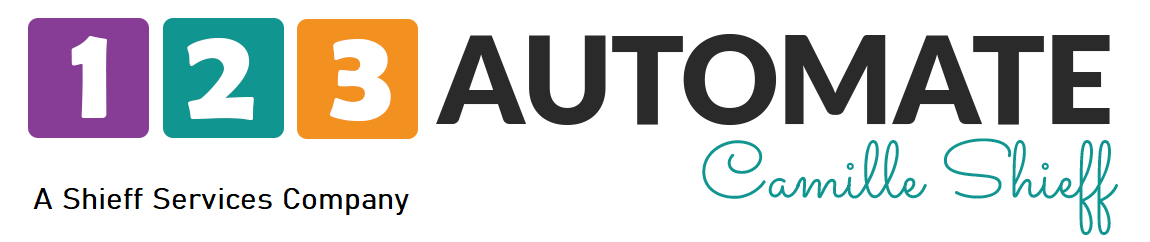Okay, I’m going to demonstrate how to set up billing automation triggers to apply a tag upon successful subscription payment. And the first thing you’re going to do is you need to be in the E-Commerce section, and you’re going to go over to Settings. And then you’re going to go down here to billing automation.
When you click on this, you have three trigger two, three trigger types, this is going to be when a credit card auto charge attempt is made, you select that and apply at trigger, and you’re gonna pop up. And this is going to be for a successful payment. And it doesn’t if you want to have a different action, if the previous attempt failed, you can do that. But for my purposes, for this, we have it selected for failed or didn’t fail, you’re then going to find the subscription. The probe with the program that you need, this is a sample app. So I’ve got one set up in here. And if you have the product set up to not only base subscription, you’ll want to check both of these if it’s subscription only, you’ll just need that every month or every quarter or whatever payment requirement you have, then you’ll go over here to actions, select Apply a tag, if the tag is already created, go ahead and select it. This is just a test one. So I’m going to create one here. And then we’re gonna save the trigger.
We’re then going to go into campaign builder. If you already have a campaign setup for this, you can open that one. I’ve just got a sample campaign in here and I’ll drag out a thing and show you really super quick. And soon as it refreshes I’m gonna drag this over and just get a blank canvas, you’re gonna pull out a tag icon and select that tag that we used. That’s your trigger, lead it into a sequence, the very first thing I always have it do is wait one minute run at any time at any day, then remove that tag. Because you want it when the next payment comes through, you want to make sure that that tag is not there, so that everything else runs, you can then have all the rest of the actions that you want to have run when that tag is applied. And it could be in the same line, it doesn’t make a difference. I’m just putting it into a separate line.
So if you want to get an email, if you want to get another tag or create a task, whatever you want, it doesn’t make a difference. The last part of this, which is what makes it work is once this is done, well you need to you need to make sure that that same tag that you’re using here is also applied here, same tag that way the following month, that person is sitting in here, they’re inactive when that tag is reapplied this tag pulls them out and immediately puts them back in its looping campaign and that’s how you get it to where it’ll apply the tag every time a payment is made for that subscription.
I hope this was helpful. Thank you