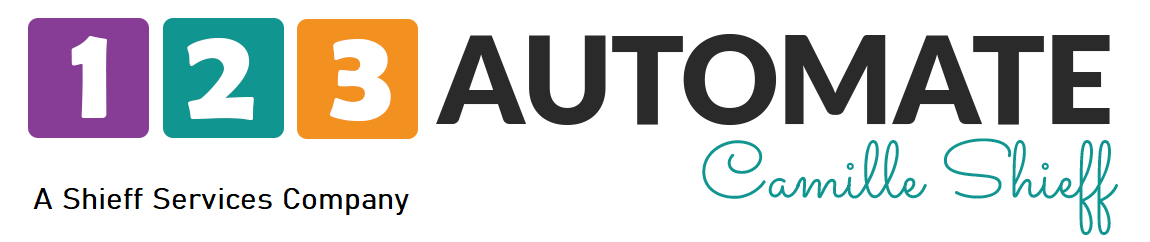Okay, this is a quick video to show you how to add a new form within keep Pro or keep Max.
You’re going to click over here in the upper right corner on your logo. If you have not added your logo, it may be the first initial of your name there, go to Settings. And down here in forms, we’re going to click on forms. And this is going to show you all of the internal forms and the public forms that you have already created. You can edit one of those.
But if you need to create a new one, you’re going to click Create Form. And from there, you’re going to select whether you want an internal form, or public form, and then just start building your form. And once you’re here, it’s going to give you some default stuff. already, it’s already going to include your logo, you can change that if you need to. It’s going to give you some default fields. But if you want to make changes, click the Edit Form.
And here, I do recommend that you change the form name mainly so that when you pull it into an advanced automation, you know which form you’re pulling in, you’re not getting things cross referenced if you have this form is going to be for people to fill out a quiz. You don’t want to get mixed up with one that’s connected to a campaign that’s going to send him a PDF or that’s going to sign them up for a webinar. So be detailed in your name and then descriptions and change your button text. Submit is not always going to be your best friend when it comes to submitting a form. “Send my info now” or “send me the deets” are also very effective!